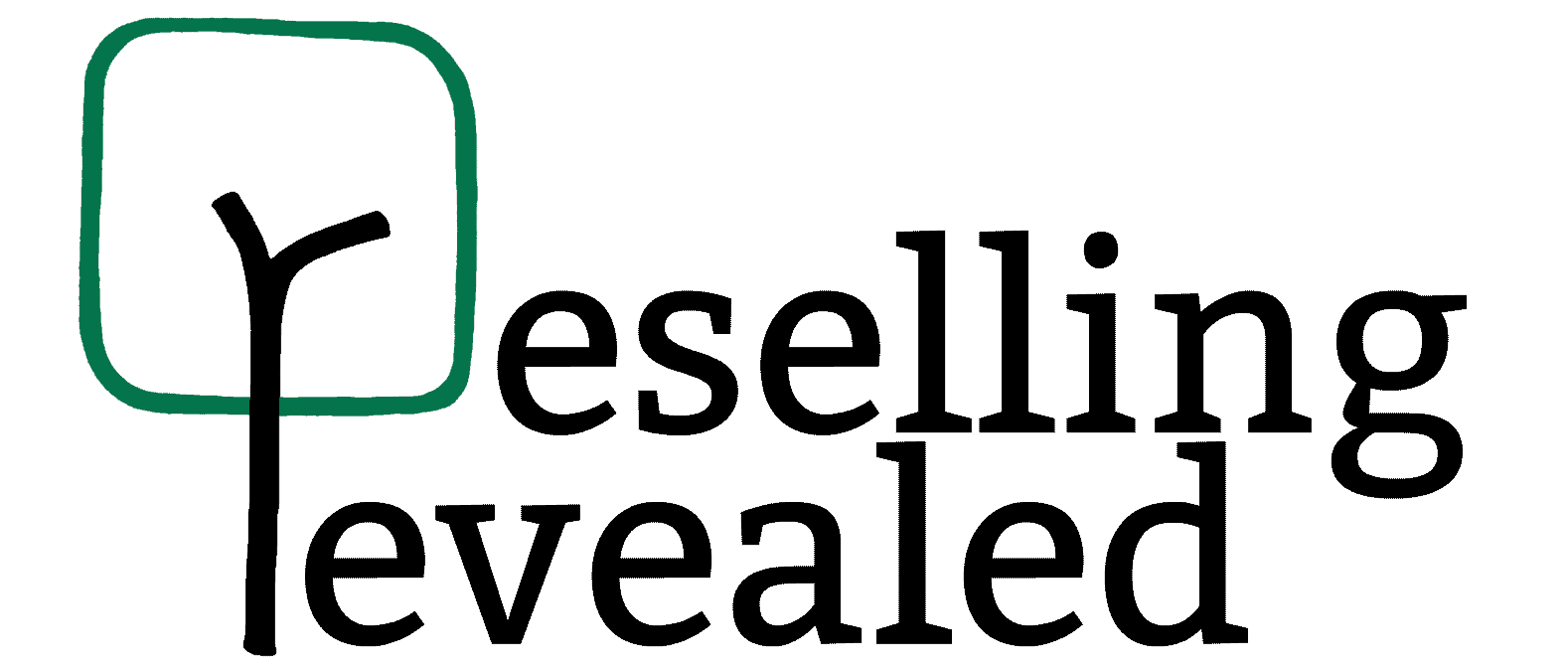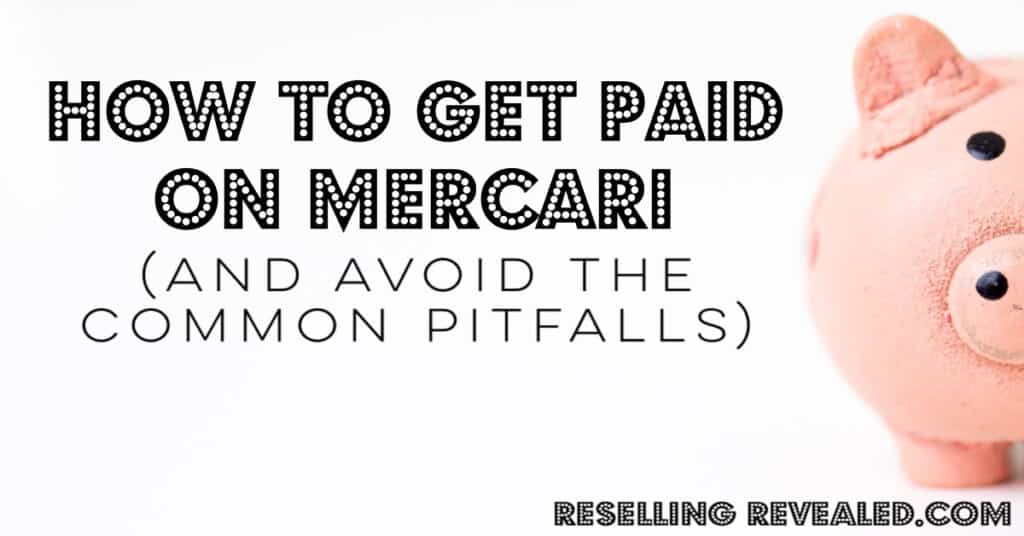As an Amazon Associate I earn from qualifying purchases.
Facebook Marketplace is valuable when you want to buy products from people with names and faces. But it can be pretty inconvenient when the only option you have is to contact via Facebook Messenger because the rest of the information is hidden. It begs the question: is there a way to see hidden information on Facebook Marketplace?
To see hidden info on Facebook Marketplace, you must access the platform from the mobile app instead of using a desktop. You can also access the Facebook mobile interface via desktop to see the seller’s contact information.
There are different advantages to accessing the marketplace via mobile and web. In this post, you will learn why hidden info is good and how you can access it on a desktop. You will also discover how to send posts from the desktop to your mobile so you can instantly call sellers.
Why Is Information Hidden on Facebook Marketplace?
To see hidden info, you need to know why Facebook is hiding it in the first place. Facebook has recently opened up its content to search engines, which means non-account-holders can see different posts on Facebook and its various content ecosystems like the Facebook Marketplace.
Information is hidden on Facebook Marketplace to keep hackers, spammers, and non-account holders from collecting it. Usually, search-scraping bots use a computer-accessible version of various websites to scrape the contact information. This confidential information is then sold to marketers.
Of course, if the information is hidden from everyone, the marketplace becomes useless to actual customers. The best way for Facebook to distinguish an actual buyer with a Facebook account from a non-buying information collector is to restrict information based on the platform.
98.5% of Facebook users access it with a mobile device. Since bots use the desktop version, Facebook hides crucial information on the web version of the marketplace. You can access the Facebook marketplace using your mobile phone to see the hidden information.
2 Ways to See Hidden Info on the Facebook Marketplace
If you want to access info hidden on the Facebook marketplace, there are two main ways to do so, each with its pros and cons. In this section, we will explore these methods and the situations in which they are appropriate.
1. Use the Facebook Mobile App
This method is the most straightforward way to get the information that is hidden on the desktop version of Facebook. For this, you need to open the marketplace on your phone by following the steps below:
- Open the mobile app – Whether you have an iPhone or an Android smartphone, the first step is the same: you must open the Facebook app and log into your account.
- Tap the menu icon – This varies depending on the version of the app and the phone you’re on, but the icon always looks the same. It features horizontal lines stacked on top of each other. It is usually next to other icons like the profile and the newsfeed icons.
- Tap ‘Marketplace’ – When you open the Facebook menu, you can see icons and names representing a list of possible feeds, including pages and groups. The marketplace is quite prominently featured here, and you’re one click away from accessing it.
| Pros of using the Facebook Marketplace on your mobile | Cons of using the Facebook Marketplace on your mobile |
| No hidden information An interface curated for attentive browsing It can be accessed from any place | Hard to reopen a specific listing unless you have saved it Can’t see items in as much detail because of the screen size Seeing a few products at a time might be inconvenient |
You should use the mobile version of the Facebook Marketplace when you’re looking for a specific item and are interested in buying it in a relatively short time. The access to contact information alongside the option to directly contact the seller is all meant to facilitate this.
2. Use Mobile Facebook on Your Desktop
You might not want to use your mobile phone to browse the marketplace because the pictures on your smartphone are not as big as the ones you can see on your desktop. To open a larger Facebook mobile version on your desktop, you should visit https://m.facebook.com.
Doing so opens the mobile interface that doesn’t hide seller information from you. To open the marketplace, you must locate the menu icon (horizontal lines stacked atop each other) and click ‘marketplace.’
| Pros of accessing Facebook Marketplace on desktop (via the mobile site) | Cons of accessing Facebook Marketplace on desktop (via the mobile site) |
| Larger images A quicker way to scroll through a large number of listings | You don’t have the ‘one-tap contact’ option because your desktop can’t make calls Bad UX |
You should use the mobile site on your desktop if you’re window shopping or looking at a broad range of products. You will need to send specific listings to your mobile phone to contact the sellers.
How to Send a Listing from Your Desktop Facebook Session to Your Phone
Here are two ways to send a listing from your desktop Facebook session to your phone.
1. Save the Post
Send a specific listing to your mobile device by saving it on your desktop session. You need to open the product page for the item you want to view on your mobile phone.
Then you have to click the bookmark icon to save the post. After that, you can open Facebook on your mobile, tap the menu icon and click ‘saved’ to view saved posts. When you view the product on mobile, there will be an option to directly call the seller if their number is available.
2. Copy the Link
Right next to the bookmark icon is the share button. It allows you to copy the link of the post but also enables you to send the link via Messenger or email. You can email the link to yourself and open it from your mobile email client.
Alternatively, you can send it to a friend saying, “I want to buy this. Do you think it is a good idea?” This allows you to open the messenger app on your phone and click the link from the message you sent.
Recap: This Is How To See Hidden Info On Facebook Marketplace
Facebook Marketplace hides information from desktop browsers, and you can easily bypass this by:
- Visiting the mobile version of Facebook on your desktop browser (by visiting m.facebook.com).
- Use your phone to access Facebook.
Either way, remember to exercise caution when making purchases online.